The new rich chat functionality included in Joinchat 6 lets you create more attractive and effective chat windows.
In addition to using text formatting like bold or italics, you can now display multiple messages in the chat window, each with different elements: links, buttons, videos, images, animated GIFs, and even random texts to grab your visitors’ attention.
With this enhancement, your calls to action are much more visual and customizable, helping you improve conversions and better guide users from the first click.
Call to Action
The call to action is the field where you should display your most engaging and compelling message to capture the visitor’s interest. In this section, we’ll explain how to configure it with rich chat, step by step:
- Go to the WordPress dashboard and click on Settings / Joinchat.
- In the Chat Window / Call to Action section, click in the text field; a Rich Chat help link will appear on the left, where you can see different ways to add content.
- Click Save Changes and review the chat window to ensure everything looks as you want.
- On each post or page, you can also modify the Call to Action.
💡 You can use the Preview to see changes live.
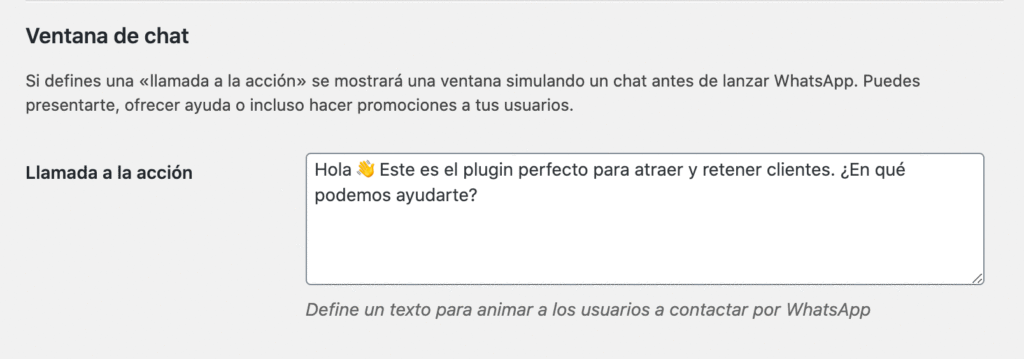
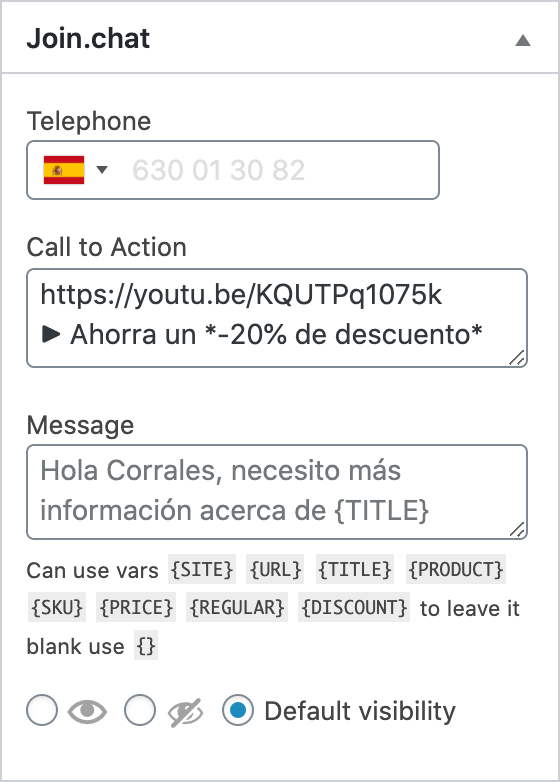
Dynamic Variables
Joinchat allows using dynamic variables within your messages to automatically customize content based on the page the visitor is viewing. These variables are replaced in real time with specific site or product values (if you use WooCommerce).
{SITE} | Site name (e.g., Joinchat) |
{TITLE} | Title of the current page |
{HOME} | Site homepage URL (e.g., https://join.chat/) |
{URL} | Clean URL of the current page |
{HREF} | Full URL of the current page with parameters (e.g., UTM) |
{PRODUCT} | Product name |
{SKU} | Product SKU (reference) |
{REGULAR} | Product’s regular price |
{PRICE} | Current price (with or without discount) |
{DISCOUNT} | Discount percentage if the product is on sale |
Text Formatting
You can apply basic styles to your messages using a simple syntax:
- Italic:
_text_ - Bold:
*text*,**text**or__text__ Strikethrough:~text~- Monospaced text:
`text`
Message Structure
Messages are divided into independent chat bubbles using:
===To split content into multiple message bubbles.>>>To add notes outside of the chat (for example, notices, notes, or clarifications).
Links, Images, Buttons, and More
You can insert rich content using a syntax based on Markdown or special shortcuts:
| Link | [title](https://www.example.com){LINK https://www.example.com title} |
| Button | {BTN https://www.example.com title} |
| Image | {IMG image.jpg width alt_text} |
| Random Text | {RAND text_1||text_2||...||text_n} |
| Horizontal Rule | --- |
💡 You can combine elements, such as linked images:{LINK https://example.com {IMG image.jpg}}
🖼️ About images
- You can use the direct URL or the Media Library image ID.
- Using the ID is recommended, as it automatically adjusts the size to the chat window.
- You can also use the keywords
FEATUREDorTHUMBto display the current content’s featured image:{IMG FEATURED}or
Videos and Embedded Content
This feature is only included in Joinchat Premium 6.
Joinchat automatically detects popular services to embed content in the chat:
| Iframe | #[height](https://www.example.com){IFRAME https://www.example.com height} |
| YouTube Video | https://www.youtube.com/watch?v=videoidhttps://youtu.be/videoid |
| Vimeo Video | https://vimeo.com/videoid |
| Calendly Widget | https://calendly.com/username/event |
Example:{IFRAME https://example.com 300} embeds a 300px-high iframe.
Full Example
Hello! Want more information?
===
{IMG 123 300 Our product}
===
{RAND Are you in?||Discover it now!||Don't miss out}