Introduction
Joinchat is translated into 10 languages (Dutch, English, Galician, Persian, Portuguese, Russian, and Spanish from various countries) and you can view the status of other translations or help with their development from within Translating WordPress.
For the settings translation, Joinchat is compatible with WPML and Polylang allowing you to translate the texts you configure in the general settings into each language.
By default, the text fields and the phone number are translatable but with the filter 'joinchat_settings_i18n' you can include other fields to be translated. For example, if we want different theme colors for each language:
add_filter( 'joinchat_settings_i18n', function( $fields ){
$fields['color'] = 'Theme Color';
return $fields;
} );Since Joinchat version 4.2 it’s easier to edit translations. When a translatable field is changed, a message with a link to edit translations is displayed.

WPML
First of all you need to have WPML installed and configured, you can follow his Getting Started Guide. More information on string translation is available at WPML.
How to translate all strings with WPML?
First of all you need to have “WPML” and “WPML String Translation” installed and configured, you can follow its Getting Started Guide. You must also have configured the different Joinchat options, the phone number and the texts. Once you have done this, follow these steps to translate Joinchat in each language:
- Go to WPML> String translation.
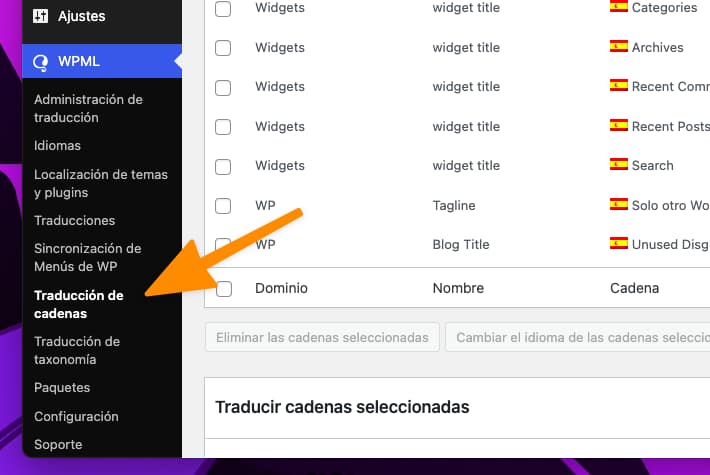
- Click on the drop-down menu “In the domain” and filter the strings by the domain “Joinchat”.
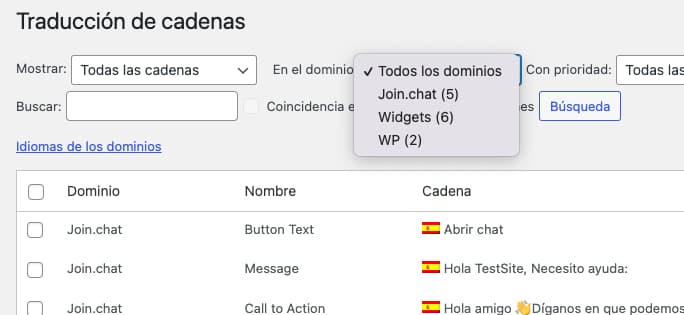
- Updates string translations for each language and saves.
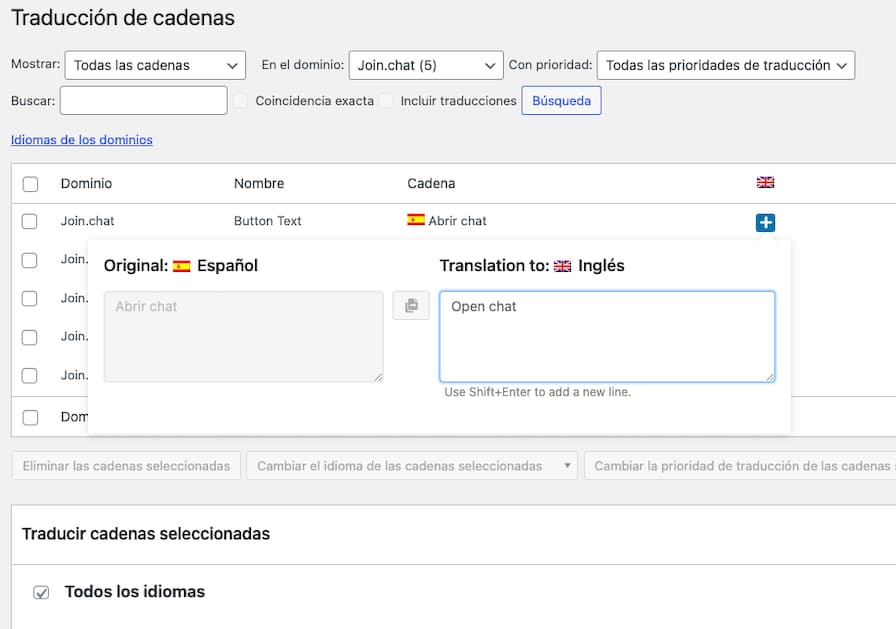
As we have explained above, by default the text fields and the phone number are translatable but with the filter 'joinchat_settings_i18n' you can include other fields to be translated. For example, if we want different colors for each language:
add_filter( 'joinchat_settings_i18n', function( $fields ){
$fields['color'] = 'Theme Color';
return $fields;
} );Since version 4.2 of Joinchat it is easier to edit translations. When a translatable field is changed, a message with a link to edit translations is displayed.

Polylang
First you need to have Polylang installed and configured, see documentation. Then follow these steps to configure Joinchat in each language:
- From Settings> Joinchat set the general settings in the main language of the site.
- Go to Languages> String Translation and filter the strings by the “Joinchat” group.
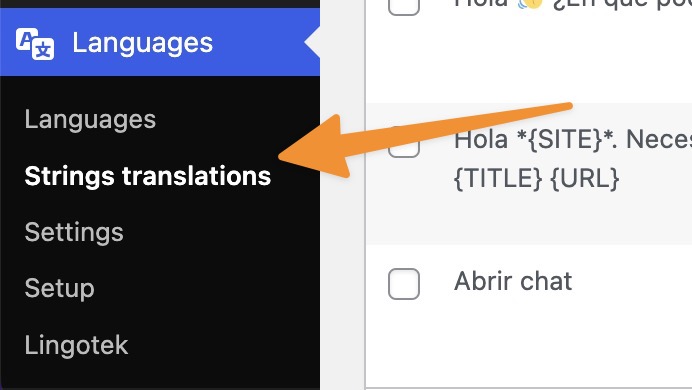
- Update string translations for each language and save.
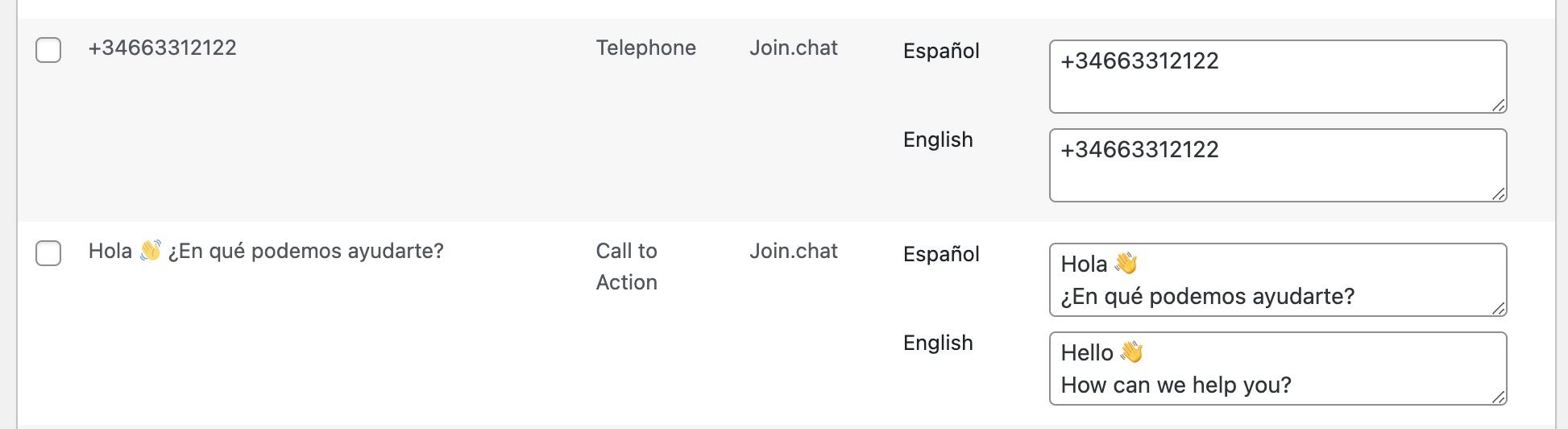
More information about string translation for Polylang.