Introduction
Joinchat is translated into 12 languages (English, Dutch, Swedish, Persian, Portuguese, Galician, Russian and Spanish from various countries) and you can view the status of other translations or help with their development from within Translating WordPress.
For the settings translation, Joinchat is compatible with WPML and Polylang (Pro) allowing you to translate the texts you configure in the general settings into each language.
Strings are registered for translation when you save your Joinchat settings. On a site with Joinchat configured before adding multilingual support, you’ll need to save your Joinchat settings again after configuring the multilingual plugin.
By default, the text fields and the phone number are translatable but with the filter 'joinchat_settings_i18n' you can include other fields to be translated. For example, if we want different theme colors for each language:
add_filter( 'joinchat_settings_i18n', function( $fields ){
$fields['color'] = 'Theme Color';
return $fields;
} );When one of these multi-language plugins is detected, a notification is displayed with a link to edit the translations in the Joinchat settings.

WPML
First, you’ll need to have the “WPML Multilingual CMS” and “WPML String Translation” plugins installed and configured. You can follow their Getting Started Guide. You’ll also need to configure the Joinchat options: phone number and texts. Once that’s done, follow these steps to translate Joinchat settings into each language:
WPML 4.7
The recommended way to manage translations is from the “Translation Dashboard”.
- Go to WPML / Translation Management, under the “Translation Dashboard” tab.
- Scroll down to the “Other texts (Strings)” section and filter by the “Join.chat” domain.
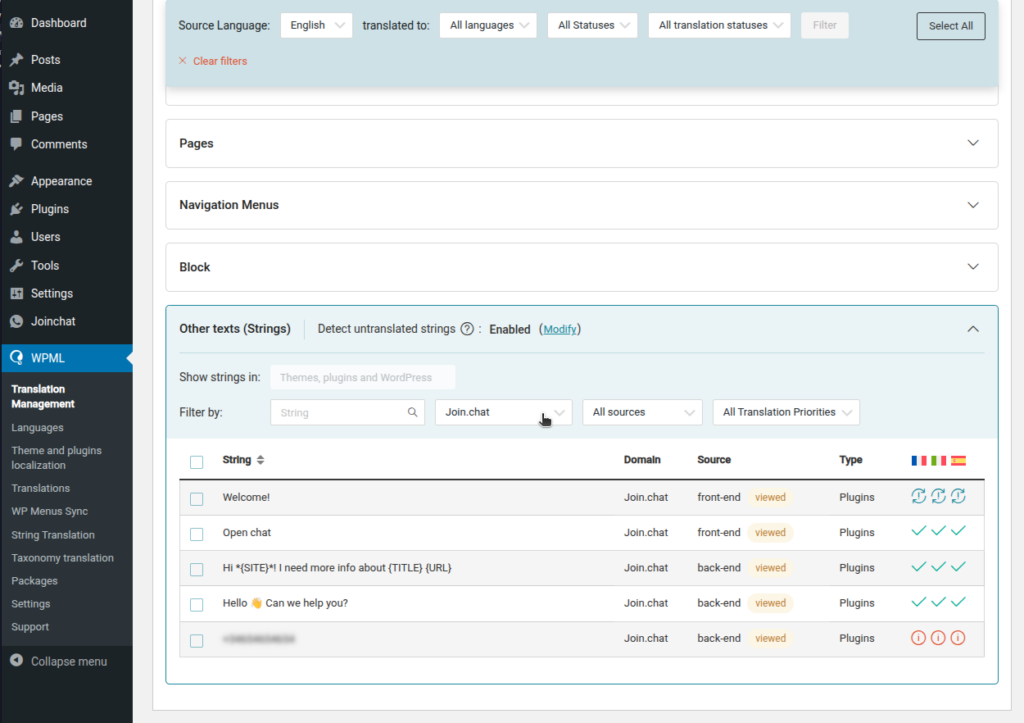
- Select the strings you want to translate.
- Continue to “Step 2” to define how you will translate (automatic, manual, assign to a translator, etc.)
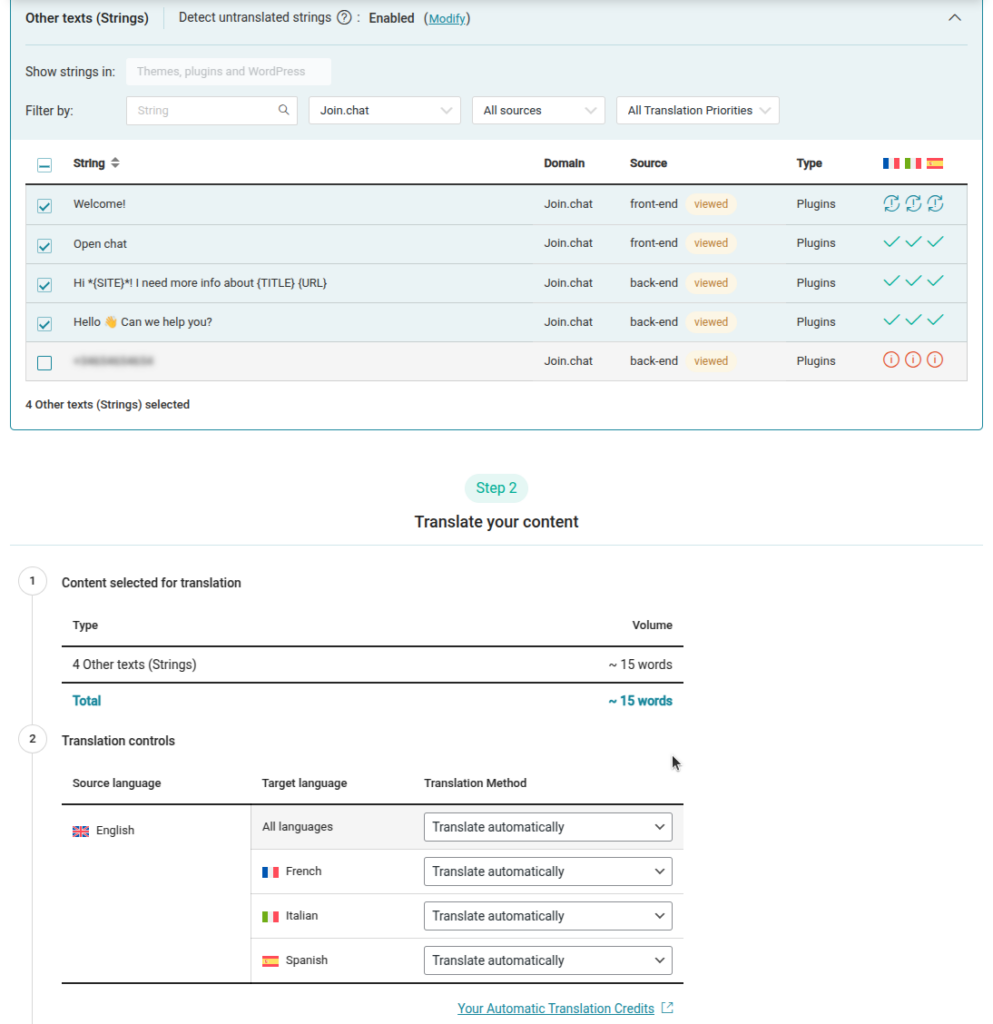
As in previous versions of WPML, you can also perform the translation from the String Translation section as explained below.
WPML < 4.7
- Go to WPML / String translation.
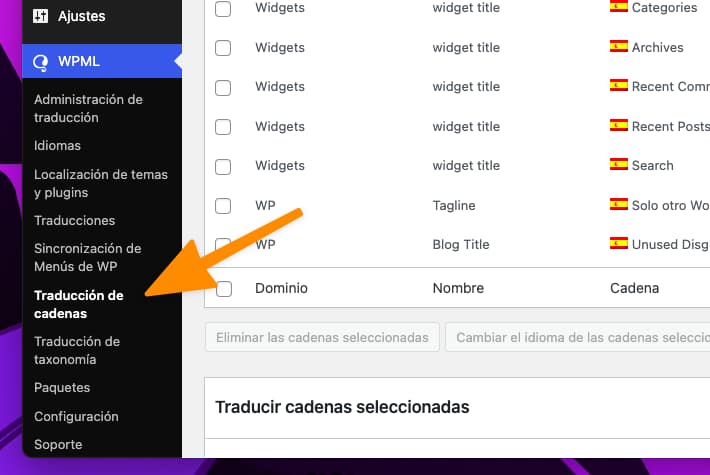
- Click on the drop-down menu “In the domain” and filter the strings by the domain “Joinchat”.
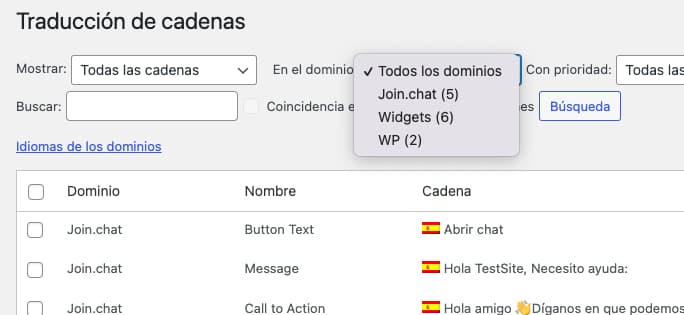
- Updates string translations for each language and saves.
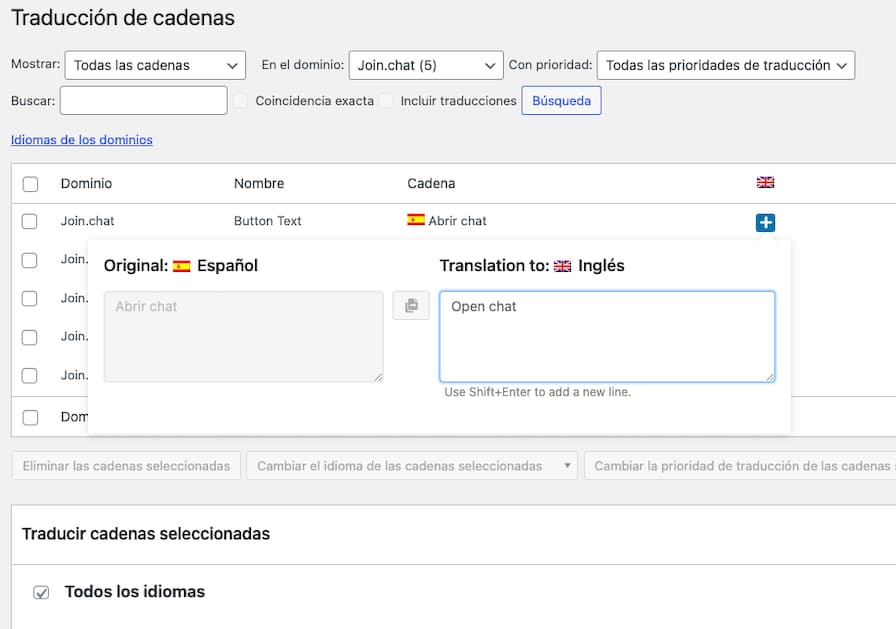
Polylang (Pro)
First you need to have Polylang (or Polylang Pro) installed and configured, see documentation. Then follow these steps to configure Joinchat in each language:
- From Settings / Joinchat set the general settings in the main language of the site.
- Go to Languages / String Translation and filter the strings by the “Joinchat” group.
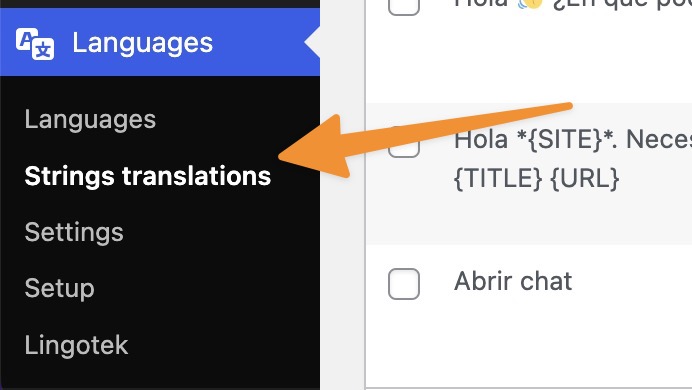
- Update string translations for each language and save.
NOTE: to view all languages ensure you have selected “Show all languages” in your wp-admin top bar.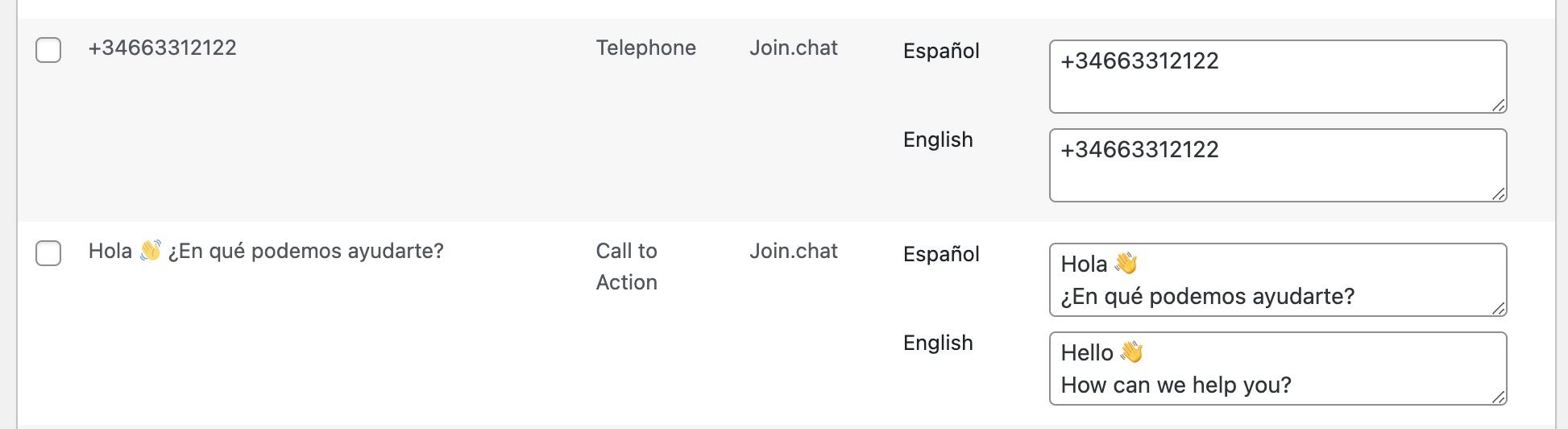
More information about string translation for Polylang.